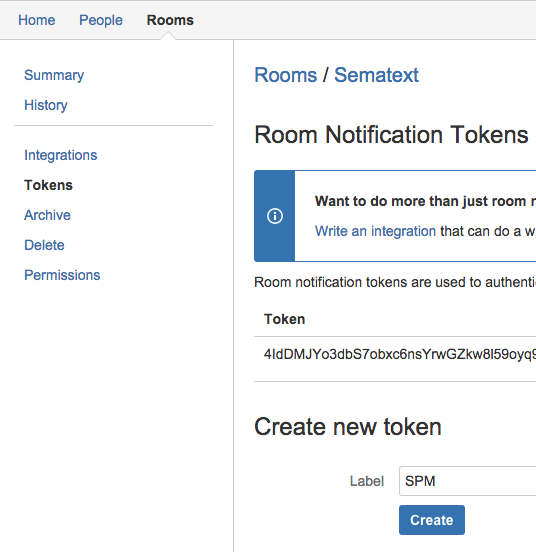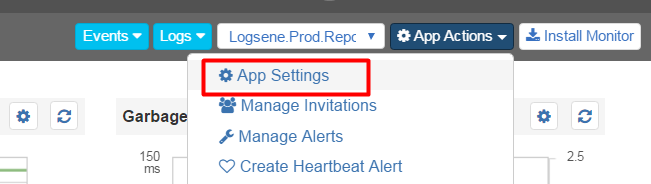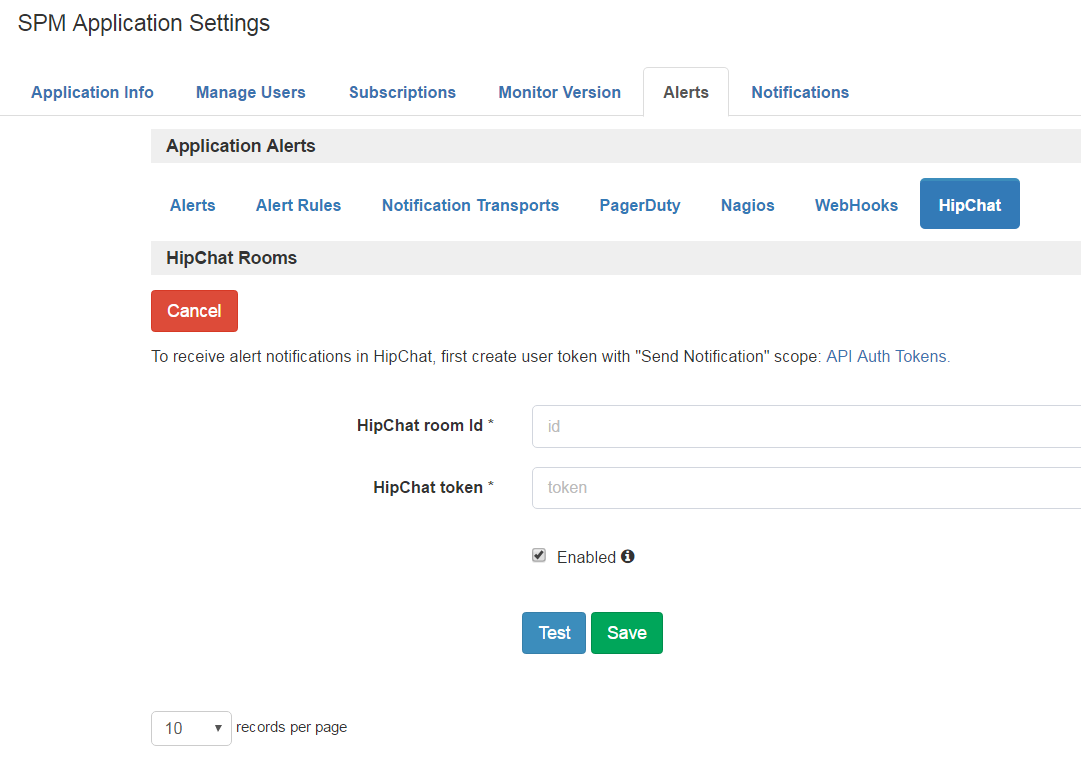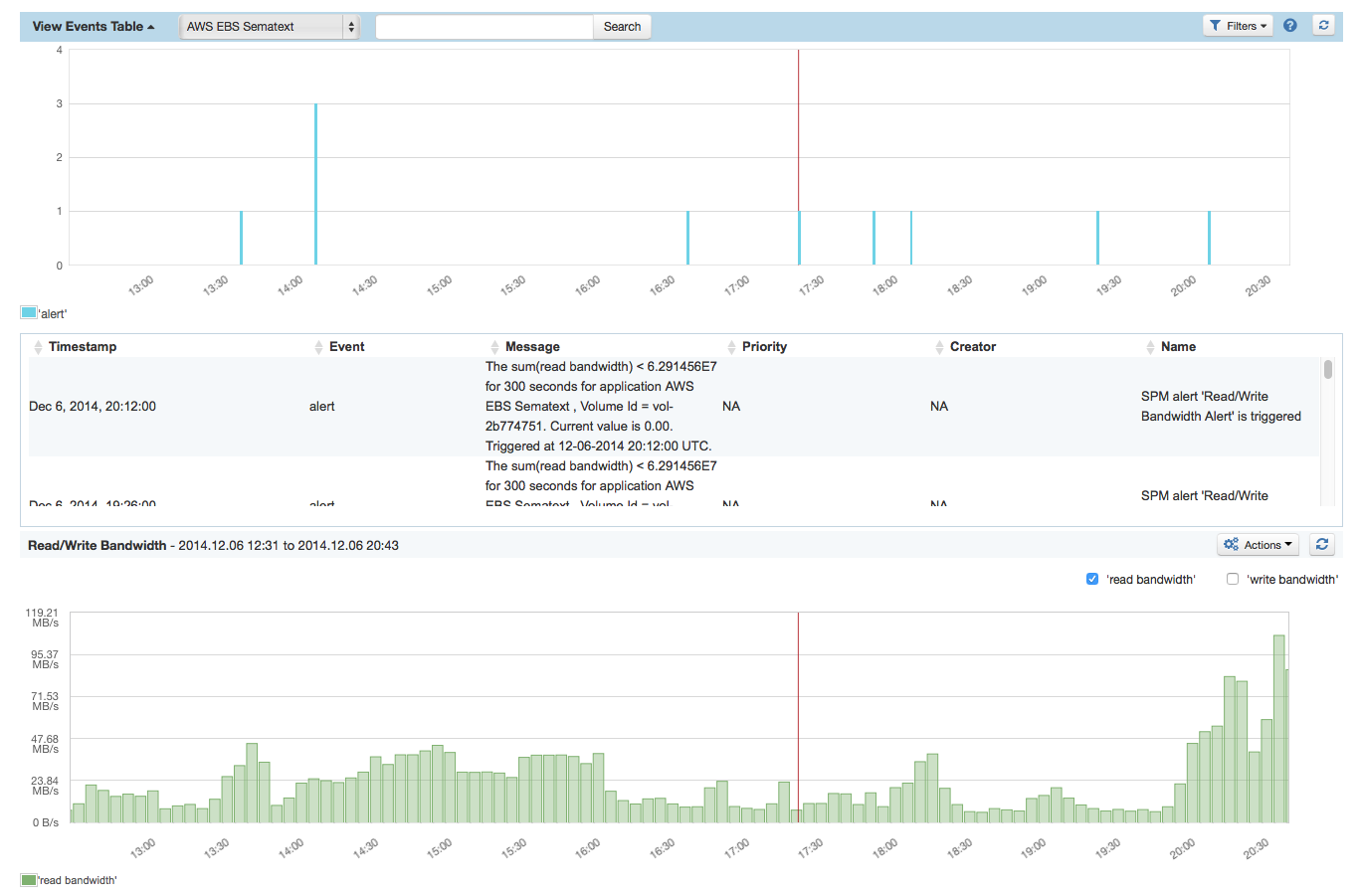In HipChat
Navigate to Rooms / YOUR ROOM NAME / Tokens and create a new token. Link: https://hipchat.com/rooms
Note: If you already have some HipChat token, please check it contains not only lower case letters. If so you are using OAuth 1 token which is not supported by SPM. Please create OAuth 2 token as described above.
Note: There are two possible ways to create HipChat Oauth 2 token:
- under room as described above. If you use this case, you will see messages from SPM with nickname defined in Token Label input.
- under user here: https://hipchat.com/account/api. If you use this option, you will see all messages from SPM with you own nickname.Copy the token to a text editor.
In SPM
1. Navigate to “App Settings“ of your SPM App by clicking the “App Actions“ button.
2. Navigate to “Alerts / HipChat“
Add your token and room Id.
Note: You could add Room Id or Room Name. Both options are possible.
Click the “Test” button and when HipChat returns status code 200 or 204 you will know everything is configured correctly. Check your HipChat channel for the test message from SPM.
To enable alerting to HipChat activte the Checkbox “Enabled”.
Click the “Save” button.
That's it. Notifications sent to HipChat can also be sent via other channels such as e-mail, PagerDuty, Nagios, Custom Web Hook etc. - at the same time, the alert is displayed in the SPM event graph to overlay it with the triggering metrics: