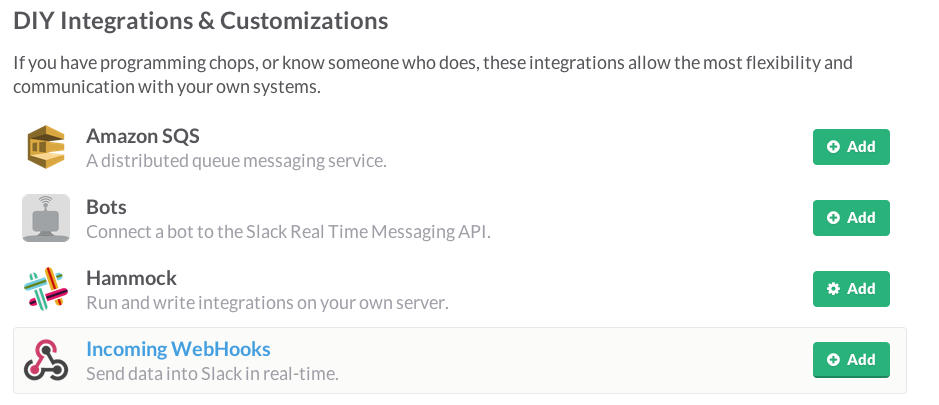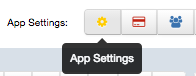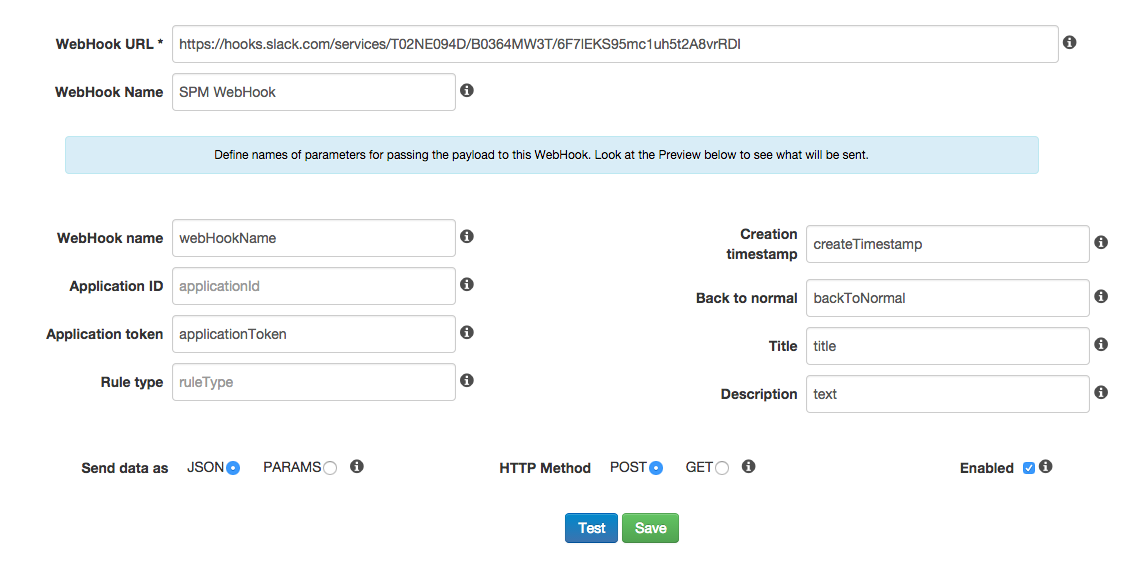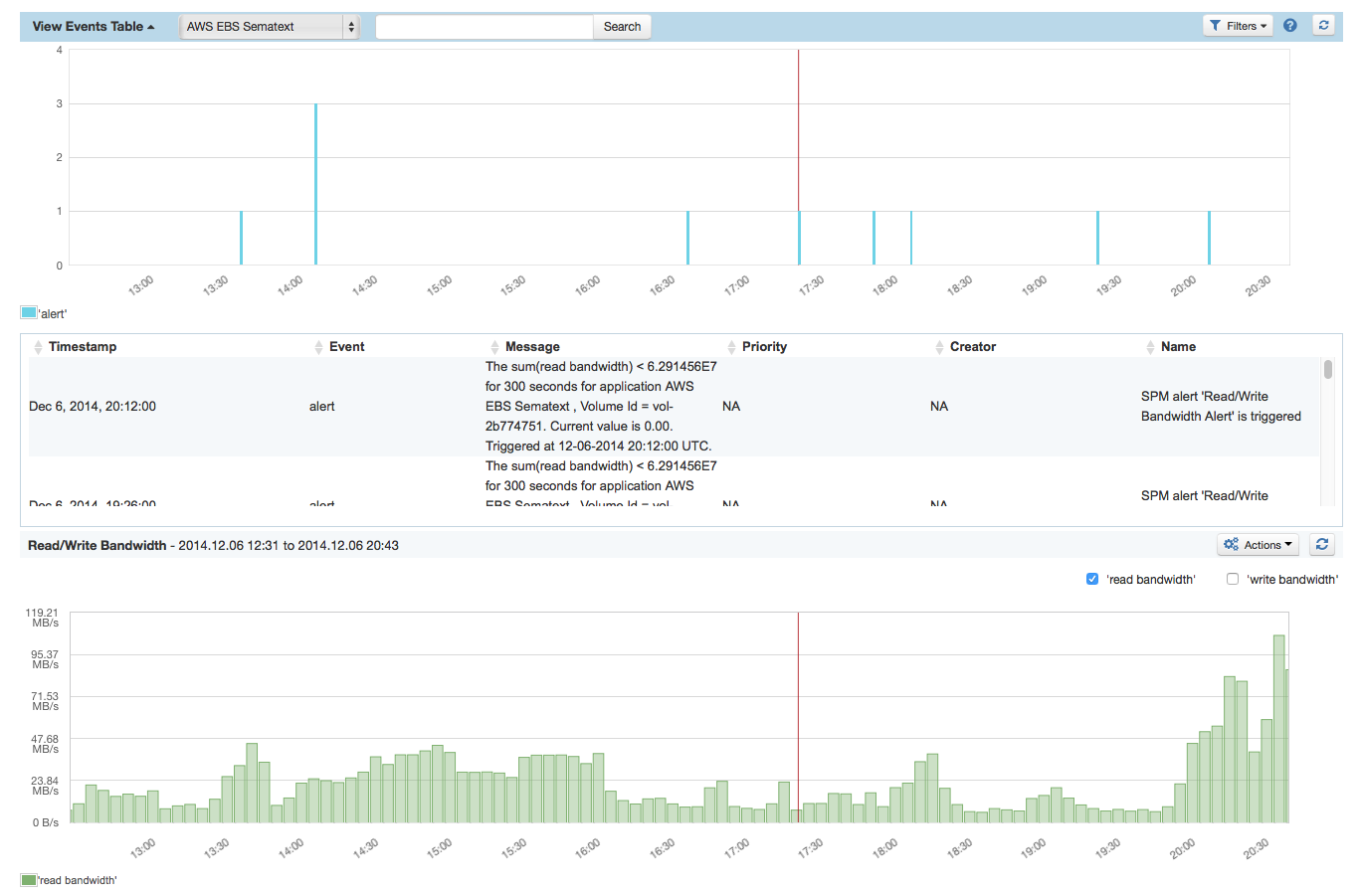In Slack
Navigate to “/services/new”
Choose “Incoming Webhook”
Press “Add” and copy the content of “Webhook URL”
In SPM
Navigate to “SPM Application Settings“ of your SPM App by clicking the “App Settings“ button.
Navigate to “Alerts / WebHooks“
Paste the Webhook URL from Slack to the field "Webhook URL"
In the field “Description” enter the word “text” for detailed notifications, or use the field "Title" for sending just the alert title to the Slack room.
Choose HTTP Method “POST” and “JSON” format. The resulting configuration is shown in this screenshot:Click the “Test” button and when Slack returns status code 200 you will know everything is configured correctly. Check your Slack channel for the test message from SPM.
Click the “Save” button.
That's it. Notifications sent to Slack can also be sent via other channels such as e-mail, PagerDuty, Nagios, etc. - at the same time, the alert is displayed in the SPM event graph to overlay it with the triggering metrics: