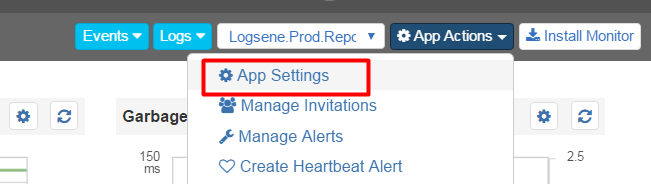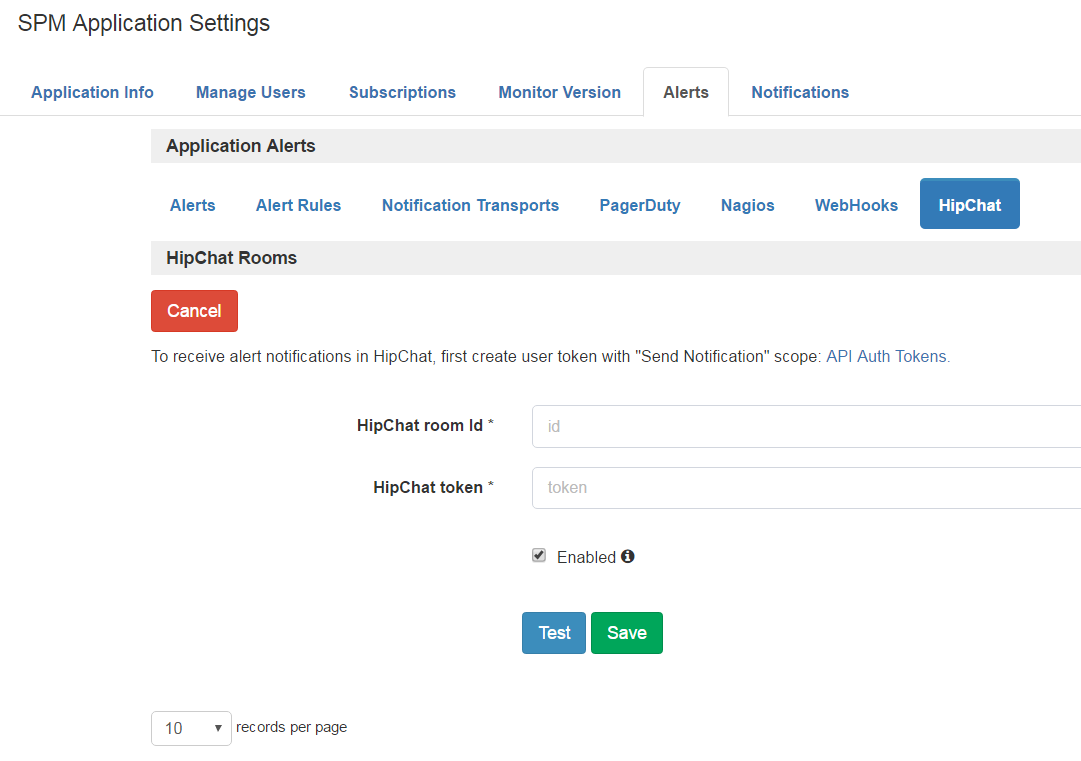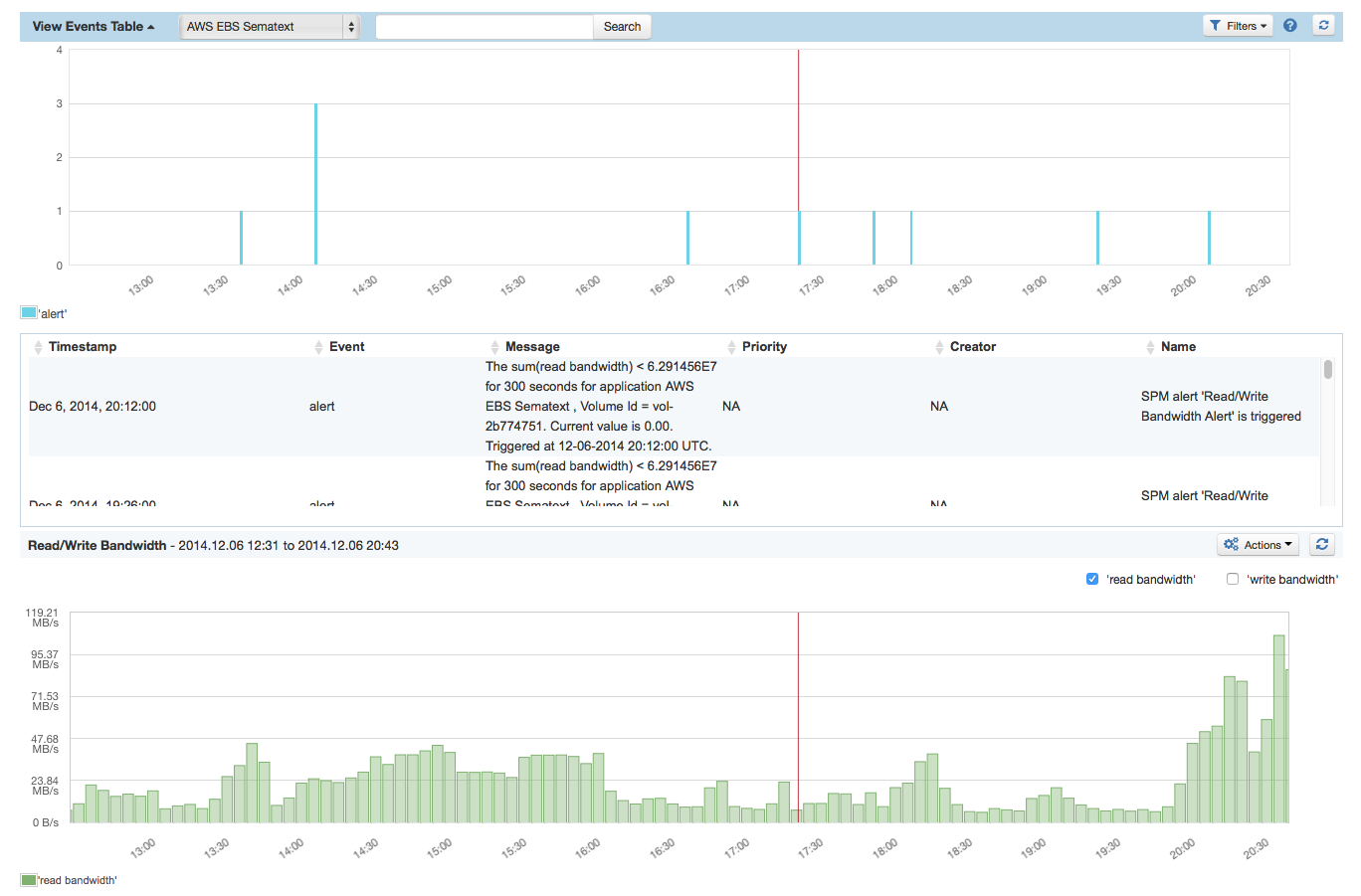Navigate to Rooms / YOUR ROOM NAME / Tokens and create a new token. NOTE: we support OAuth2 and not OAuth1 tokens. Link: https://hipchat.com/rooms
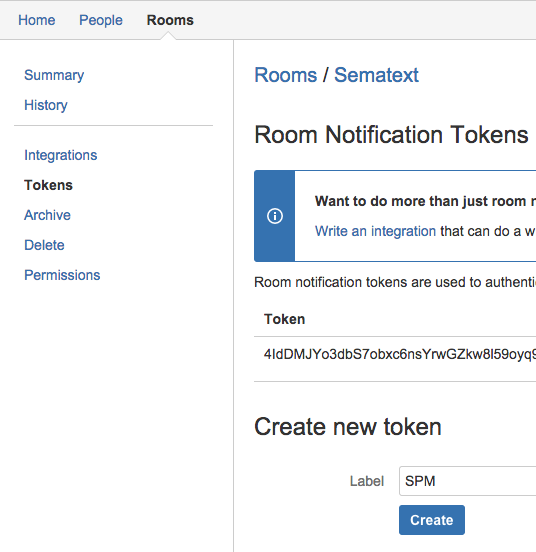
Note: If you already have a HipChat token, please check whether it contains only lower case letters. If so, it is probably an OAuth1 token. We support only OAuth2 tokens. Please create OAuth2 token as described above.
Note: There are two possible ways to create HipChat OAuth2 token:
A) Under room as described above. If you use this you will see messages from SPM with the nickname you define in the Token Label input.
B) Under user via https://hipchat.com/account/api. If you use this option you will see all messages from SPM with you own nickname.
Copy the HipChat Room Token because you'll need to paste it in later (see below).