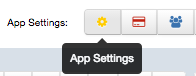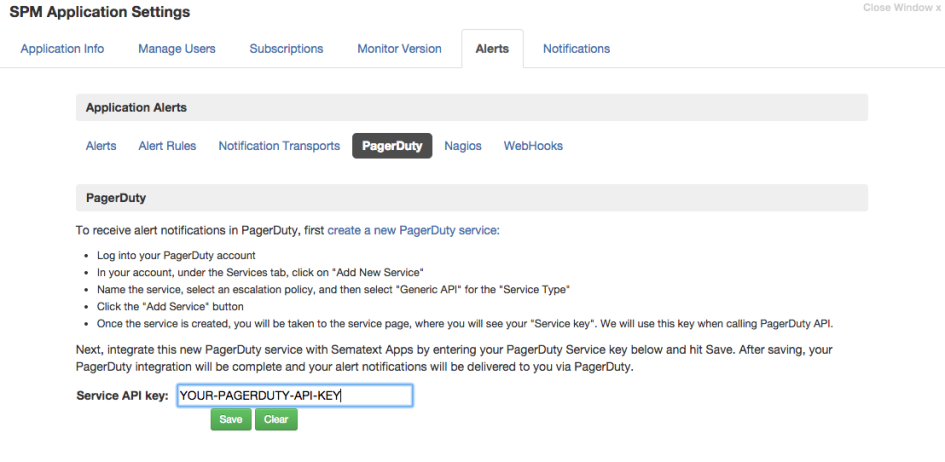1) In PagerDuty:
Create a new service:
- In your account, under the Services tab, click “Add New Service”.
- Select an Escalation Policy (e.g. default)
- Start typing “Sematext” for the Integration Type, which will narrow your filtering.
- Click the Add Service button
- Once the service is created, you’ll be taken to the Service page. On this page, you’ll see the “Service API key,”which you will need when you configure Sematext products to send events to PagerDuty. Copy the “Service API Key“ to the clipboard.
2) In SPM
1) Navigate to SPM Application Settings of your SPM App by clicking the App Settings button in the top-right when you’re in the SPM UI.
2) Navigate to Alerts / PagerDuty“
3) Enter the API key from PagerDuty in the field Service API key
4) Press the Save button
Done. Every alert from your SPM app will be forwarded to PagerDuty, where you can manage escalation policies and configure notifications to other services like HipChat, Slack, Zapier, Flowdock, and more.Documentation moved to http://sematext.com/docs/integration/alerts-pagerduty-integration/