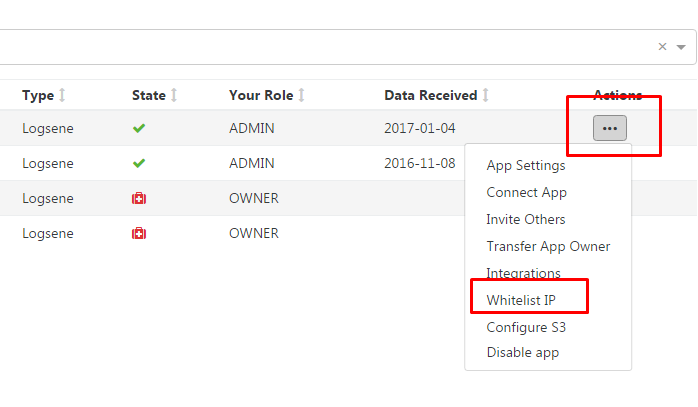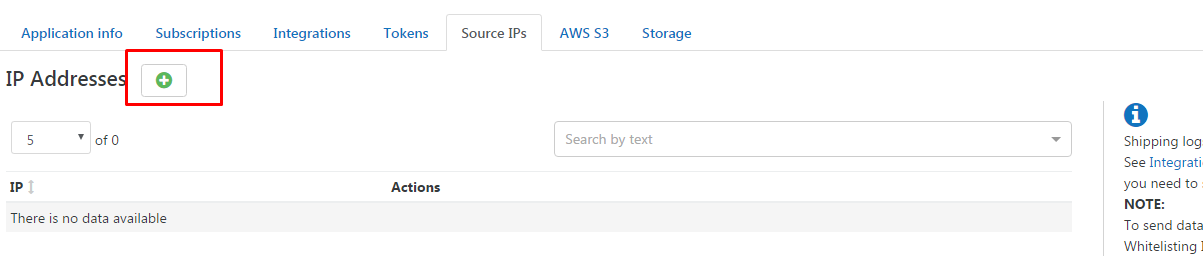...
You can authorize IPs from the Logsene application's Settings within your Sematext account (click here to go to the list of your Logsene applications), or from the Logsene application itself.
...
First, you have to get to your list of Logsene Applications. You can do that from anywhere by going to Services Integrations-> LogseneApps:
From the list of applications, click on the Settings Actions button next to the Logsene application you need to work with:
Once you're in the Logsene Application Settings screen, go to the IP Authorization tab
Clic on Whitelist IP item and add your IPs to the list:
Method 2: From the Logsene Application
You can also authorize IPs without leaving the Logsene application. To do that, click on the Inputs App actions→App Settings buttonon the upper-right side:
Select Source IPs tab. From the IPs authorized for... screen, you can start adding IPs: